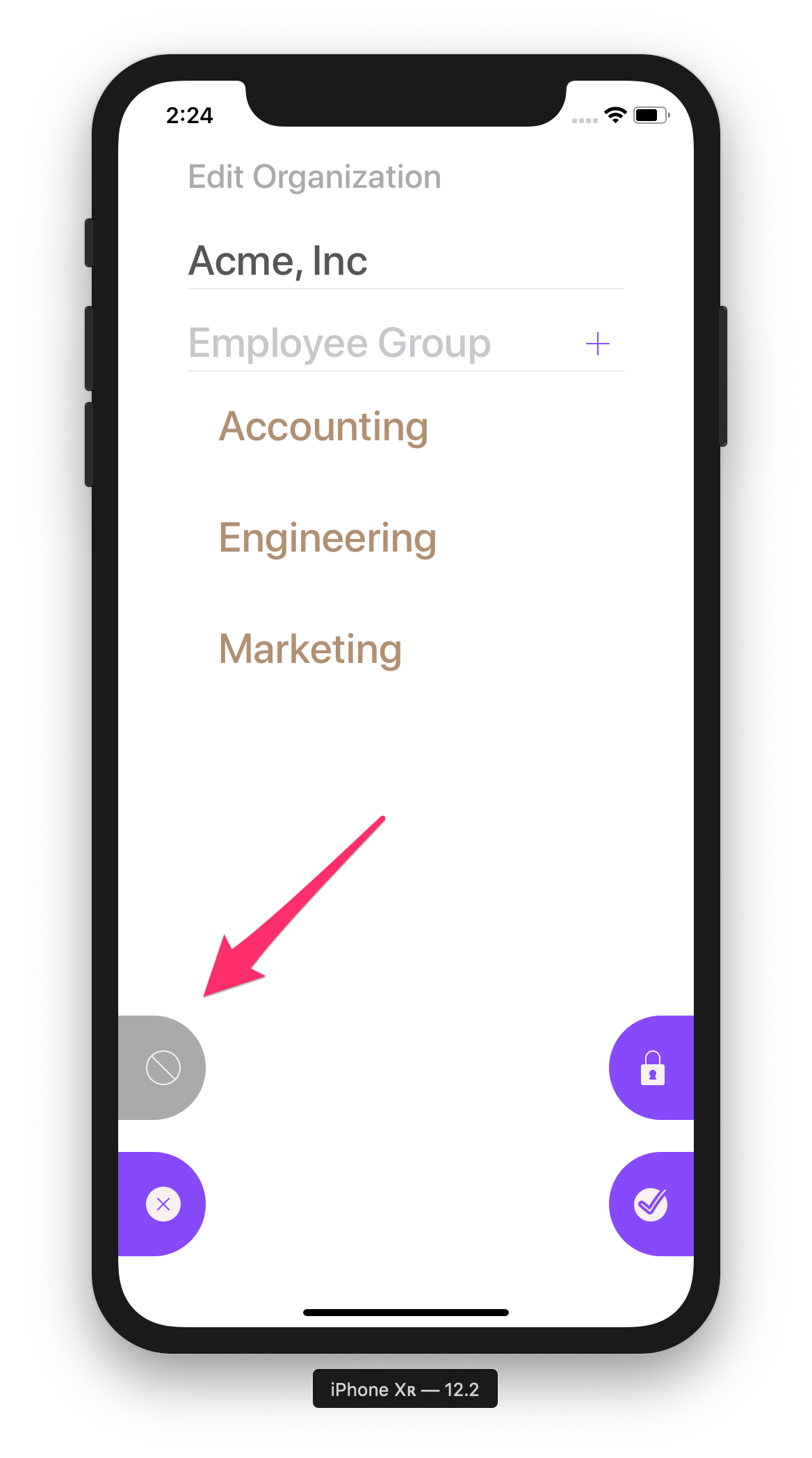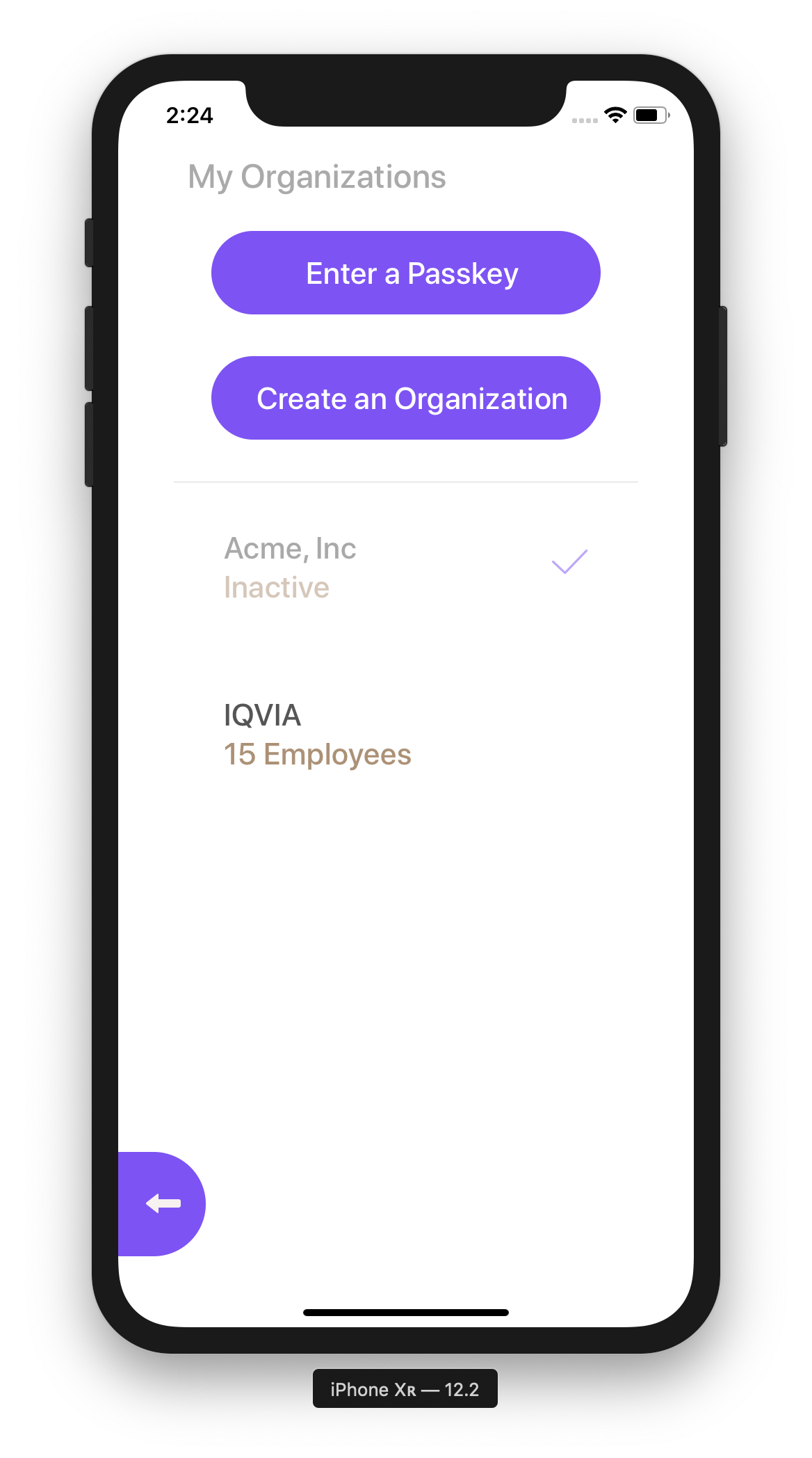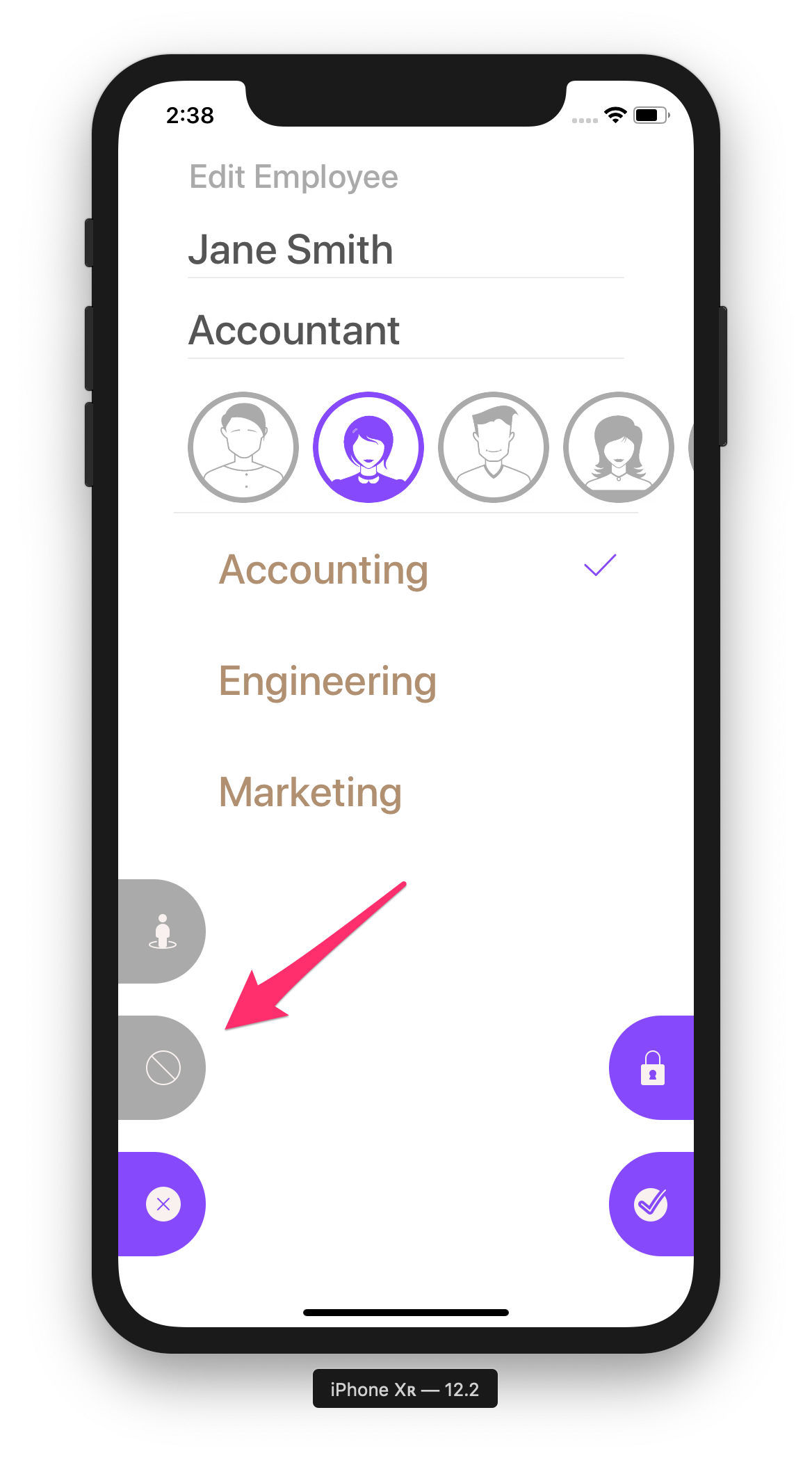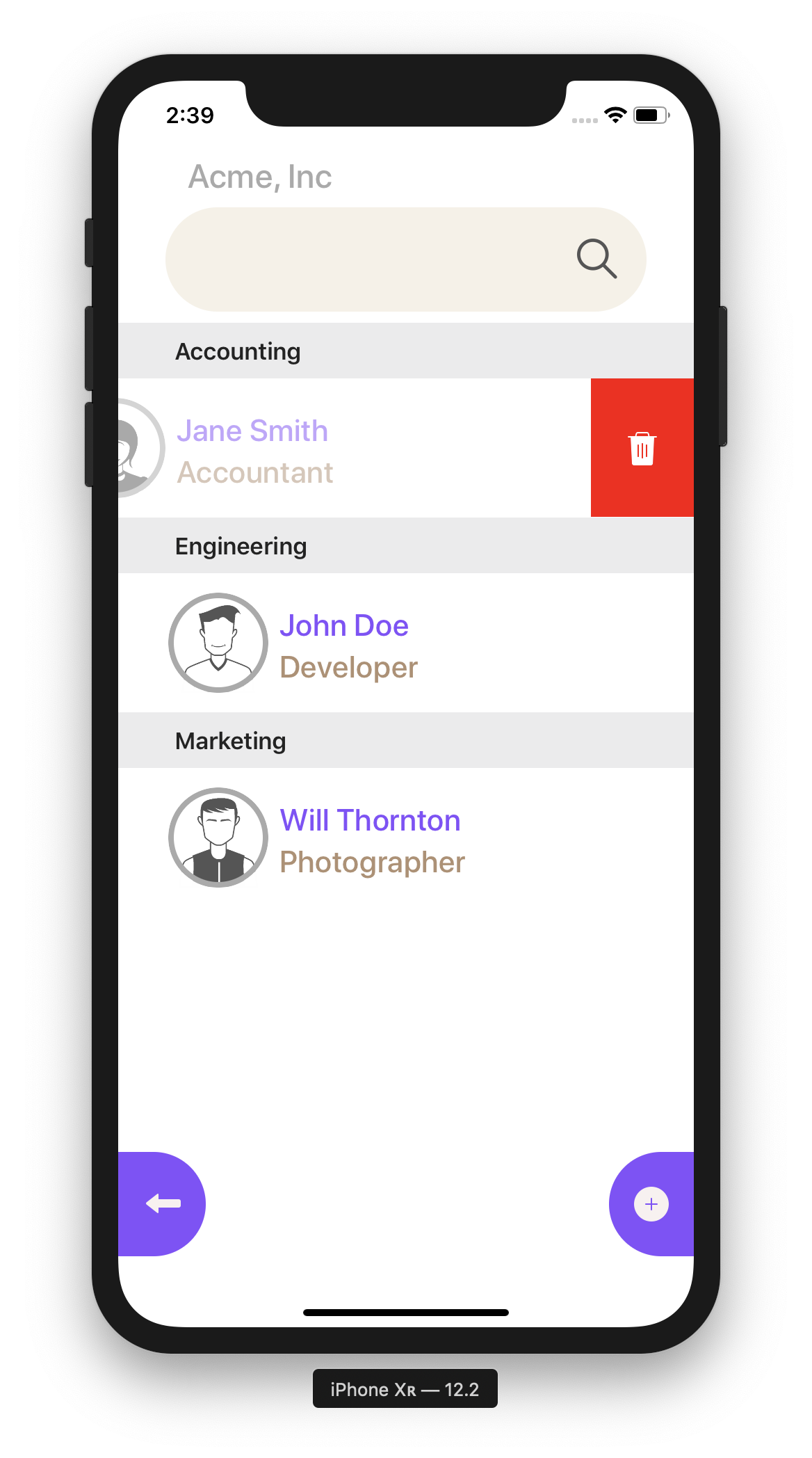Jaunt - FAQ
What is PTO and WFH?
PTO is the common corporate abbreviation for “Paid Time Off'“ or Vacation time. WFH is commonly used in reference to “Work From Home”.
The Jaunt app will allow you to track both of these events but only PTO will accumulate in the total hours.
What about sick days?
Jaunt is meant as a “Project Planning” tool, which allows you to work around your employee’s scheduled time out of the office. Sick days are never scheduled in advance, so they are not tracked in the initial version of this app.
However, I can see how tracking sick days can give managers and team leads some perspective and also give a fuller snapshot of who’s in the office on the current day, so this will be something I’ll be adding in a future version.
I added myself to some teams and I don’t see myself in the list.
If you are referring to the “Follow your workmates” list, you will never see yourself there. That view is where you can follow/unfollow your co-workers. It doesn’t make sense for you to be on that list to unfollow yourself…
However, you will appear in the Employee List, which is going to the Organization view (tapping on the Organization) and swiping left on the org you want to view employees on (this doesn’t work for non-admins).
How do I delete an organization?
You have to de-activate an organization before you can delete it. Why is this? This is because it’s possible that you want to temporarily shut down access to the org but not wipe out all of the current PTO entries and employees. This gives you the ability to deactivate the org and either re-activate it later or delete it and all associated data completely.
Please note that deleting an organization cannot be undone.
What happens to everyone if I delete my organization?
Enrolled employees and administrators of that organization will open the app will no longer see coworkers or have access to that organization.
What happens to everyone if I deactivate my organization?
Enrolled employees of that organization will open the app will no longer see coworkers or have access to that organization. Administrators, however, will still be able to access the org and all employee entries and statistics as usual. Admins can then re-activate or delete the org as they please.
How do I delete an employee?
Same as an organization, you first have to deactivate the employee before you can delete them. Why is this? This is because an employee may leave your org, so you obviously want to remove their access, however, you may still want to review their entries and statistics for a period of time after they leave before deleting their employee data.
I’m an admin. What happens if another admin deactivates or deletes me?
You will lose access to the organization, even if you are the original creator. Be sure to only grant admin access to coworkers you trust.
I’m an admin. Why am I missing admin options when I edit my own profile?
If you’re an admin and you edit yourself you’ll notice that you don’t have access to a few buttons that you do when you edit other employees. These buttons are activate/deactivate, passkey generation and removing/adding admin access. Why can’t you edit these options on yourself? I’ve had too many instances where a creator or the only admin on an org removes admin access or deactivates themselves, thus rendering the org dormant and admin-less. To prevent this, I’ve removed the ability to do this to yourself.
If you really want to be deactivated or have your admin access revoked (for example, if you created the org for someone else and you want to pass it off) then you need to grant admin access to another employee in the org and request that they perform these actions on your profile. This ensures every org has at least one active admin.
What are organization/employee passkeys for?
Let’s say you create a new organization and add a bunch of employees. At this point, you may want them to download the app and access your org to manage their own entries. You can either go to each employee, generate an individual passkey and send each one out, one by one, so they can enroll. A second option, is you can generate a single org passkey and send that one passkey to everyone. They can all use that same passkey to enroll.
How does this work? After an employee enters the org passkey they will be presented with a list of available employee profiles that you have created on that org. They simply select themselves from the list and enroll.
Obviously, there is some room for abuse here, as they can mischievously decide to enroll as another employee rather than themselves so this feature is more of a convenience feature for close knit teams that are trustworthy.
I gave out an org passkey and someone “accidentally” enrolled as someone else, how do I reset them?
As an admin you can edit the employee profile that they accidentally logged into and Deactivate / Save, then Re-Activate / Save. Be sure to force sync this change if you want it to take effect immediately (go to home screen and pull / refresh) otherwise it will simply sync later in the background. This should reset that employee profile so it’s available for enrollment again and the offending employee will have to re-enroll into your the org.
How often does this app sync data to the cloud?
Because PTO and WFH entries are not common (this data changes maybe a few times per week) I’ve instituted a deliberately slow sync mechanism. The data will sync in these ways:
Pull-to-refresh on the Home Page will force a data sync
Opening the app after it’s been closed
If the app hasn’t been used for 4 hours it will try to do a light sync in the background
In my testing this has worked fairly well for most use cases and the app is often current from normal use.
I was given a passkey and enrolled in an org, how do I leave it?
Unfortunately, for non-admin users, this is a feature we’re still working on and should be released soon. In the meantime, you can contact an org admin and ask them to deactivate or delete you and next time you open your app the org will no longer be associated to your iCloud account.
What kind of data can admins see compared to standard users?
Admins can see PTO entry totals and past entries. Standard users can only see upcoming entries. Why is this? Most trial orgs I have dealt with find it disruptive for coworkers to “snoop” around everyone’s PTO history making judgements about the PTO totals. This type of information is really only useful to admins. However, it is important for coworkers to see upcoming PTO so they can evaluate whether an employee will be available when they schedule a meeting or to check if someone is able to cover for them when deciding when to take their own vacations.
Admin
Admins can view detailed history and totals.
User
Standard users can only see upcoming entries.
What sorts of things can a non-admin user do in the app?
A standard jaunt user can add new PTO and WFH entries for themselves, as well as edit any that haven’t passed yet. A standard user can also follow their chosen teammates so that they can view their upcoming time off on their home page.
I’d like to get notifications when someone I’m following adds a new entry.
This is one of the most requested features. I’m working on this and it should be available in a future update. We also want to give the user the ability to receive reminders when a followed coworker’s upcoming time off is almost here.
I have employees on my team who are Android users, how can they get the app?
They currently can’t. This doesn’t mean their vacation and WFH entries can’t be tracked. Any admin can create these entries for anyone in the org, however, it does mean that the Android users can’t view the team’s upcoming time off and make plans accordingly.
This app works best on teams or departments that are primarily use iPhones.
An Android version of the app is something that I’m considering.
I created a PTO entry over X holiday and it counted the holiday as a “Business Day”.
Yeah, currently Jaunt counts all weekdays as business days, regardless of holidays. Currently, you can simply work around this by add 2 entries instead of 1, skipping the holiday dates.
I’m currently working on adding holiday support to the app.
My company has weekend shifts but it looks like these aren’t counted as work days?
This is true. Jaunt current does not work well for organizations that consider weekends to be business days. I’m currently working to add support for this in a future version.